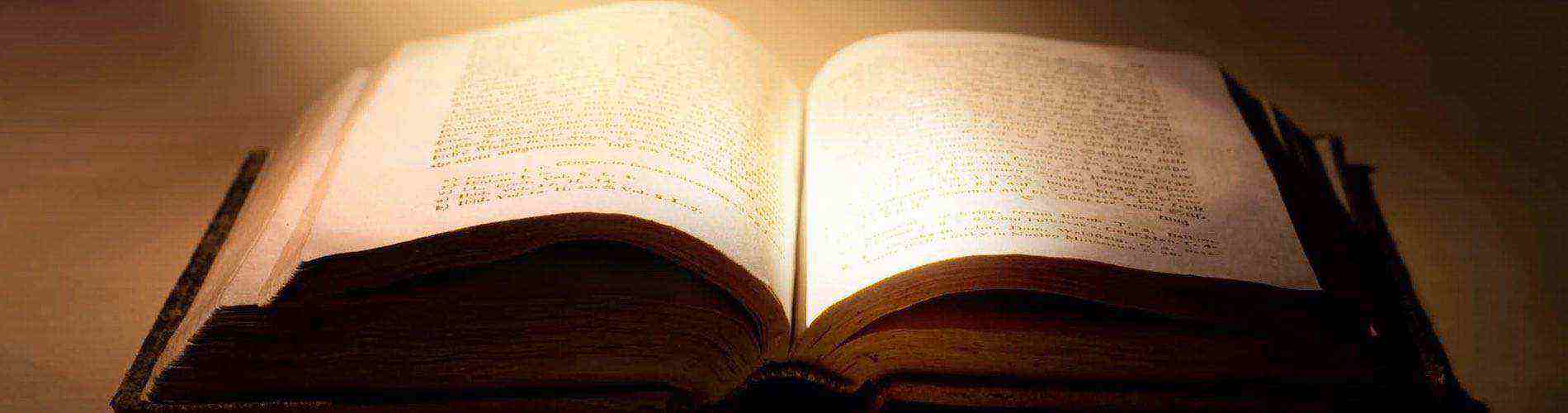本文主要介绍Flutter布局中的ListBody、ListView、CustomMultiChildLayout控件,详细介绍了其布局行为以及使用场景,并对源码进行了分析。
1. ListBody
A widget that arranges its children sequentially along a given axis.
1.1 简介
ListBody是一个不常直接使用的控件,一般都会配合ListView或者Column等控件使用。ListBody的作用是按给定的轴方向,按照顺序排列子节点。
1.2 布局行为
在主轴上,子节点按照顺序进行布局,在交叉轴上,子节点尺寸会被拉伸,以适应交叉轴的区域。
在主轴上,给予子节点的空间必须是不受限制的(unlimited),使得子节点可以全部被容纳,ListBody不会去裁剪或者缩放其子节点。
1.3 继承关系
Object > Diagnosticable > DiagnosticableTree > Widget > RenderObjectWidget > MultiChildRenderObjectWidget > ListBody
1.4 示例代码
Flex(
direction: Axis.vertical,
children: <Widget>[
ListBody(
mainAxis: Axis.vertical,
reverse: false,
children: <Widget>[
Container(color: Colors.red, width: 50.0, height: 50.0,),
Container(color: Colors.yellow, width: 50.0, height: 50.0,),
Container(color: Colors.green, width: 50.0, height: 50.0,),
Container(color: Colors.blue, width: 50.0, height: 50.0,),
Container(color: Colors.black, width: 50.0, height: 50.0,),
],
)],
)
1.5 源码解析
构造函数如下:
ListBody({
Key key,
this.mainAxis = Axis.vertical,
this.reverse = false,
List<Widget> children = const <Widget>[],
})
1.5.1 属性解析
mainAxis:排列的主轴方向。
reverse:是否反向。
1.5.2 源码
ListBody的布局代码非常简单,根据主轴的方向,对子节点依次排布。
当向右的时候,布局代码如下,向下的代码类似:
double mainAxisExtent = 0.0;
RenderBox child = firstChild;
switch (axisDirection) {
case AxisDirection.right:
final BoxConstraints innerConstraints = new BoxConstraints.tightFor(height: constraints.maxHeight);
while (child != null) {
child.layout(innerConstraints, parentUsesSize: true);
final ListBodyParentData childParentData = child.parentData;
childParentData.offset = new Offset(mainAxisExtent, 0.0);
mainAxisExtent += child.size.width;
assert(child.parentData == childParentData);
child = childParentData.nextSibling;
}
size = constraints.constrain(new Size(mainAxisExtent, constraints.maxHeight));
break;
}
当向左的时候,布局代码如下,向上的代码类似:
double mainAxisExtent = 0.0;
RenderBox child = firstChild;
case AxisDirection.left:
final BoxConstraints innerConstraints = new BoxConstraints.tightFor(height: constraints.maxHeight);
while (child != null) {
child.layout(innerConstraints, parentUsesSize: true);
final ListBodyParentData childParentData = child.parentData;
mainAxisExtent += child.size.width;
assert(child.parentData == childParentData);
child = childParentData.nextSibling;
}
double position = 0.0;
child = firstChild;
while (child != null) {
final ListBodyParentData childParentData = child.parentData;
position += child.size.width;
childParentData.offset = new Offset(mainAxisExtent - position, 0.0);
assert(child.parentData == childParentData);
child = childParentData.nextSibling;
}
size = constraints.constrain(new Size(mainAxisExtent, constraints.maxHeight));
break;
向右或者向下的时候,布局代码很简单,依次去排列。当向左或者向上的时候,首先会去计算主轴所占的空间,然后再去计算每个节点的位置。
1.6 使用场景
笔者自己从未使用过这个控件,也想象不出场景,大家了解下有这么一个布局控件即可。
2. ListView
A scrollable, linear list of widgets.
2.1 简介
ListView是一个非常常用的控件,涉及到数据列表展示的,一般情况下都会选用该控件。ListView跟GridView相似,基本上是一个slivers里面只包含一个SliverList的CustomScrollView。
2.2 布局行为
ListView在主轴方向可以滚动,在交叉轴方向,则是填满ListView。
2.3 继承关系
Object > Diagnosticable > DiagnosticableTree > Widget > StatelessWidget > ScrollView > BoxScrollView > ListView
看继承关系可知,这是一个组合控件。ListView跟GridView类似,都是继承自BoxScrollView。
2.4 示例代码
ListView(
shrinkWrap: true,
padding: EdgeInsets.all(20.0),
children: <Widget>[
Text('I\'m dedicating every day to you'),
Text('Domestic life was never quite my style'),
Text('When you smile, you knock me out, I fall apart'),
Text('And I thought I was so smart'),
],
)
ListView.builder(
itemCount: 1000,
itemBuilder: (context, index) {
return ListTile(
title: Text("$index"),
);
},
)
两个示例都是官方文档上的例子,第一个展示四行文字,第二个展示1000个item。
2.5 源码解析
构造函数如下:
ListView({
Key key,
Axis scrollDirection = Axis.vertical,
bool reverse = false,
ScrollController controller,
bool primary,
ScrollPhysics physics,
bool shrinkWrap = false,
EdgeInsetsGeometry padding,
this.itemExtent,
bool addAutomaticKeepAlives = true,
bool addRepaintBoundaries = true,
double cacheExtent,
List<Widget> children = const <Widget>[],
})
同时也提供了如下额外的三种构造方法,方便开发者使用。
ListView.builder
ListView.separated
ListView.custom
2.5.1 属性解析
ListView大部分属性同GridView,想了解的读者可以看一下之前所写的GridView相关的文章。这里只介绍一个属性
itemExtent:ListView在滚动方向上每个item所占的高度值。
2.5.2 源码
@override
Widget buildChildLayout(BuildContext context) {
if (itemExtent != null) {
return new SliverFixedExtentList(
delegate: childrenDelegate,
itemExtent: itemExtent,
);
}
return new SliverList(delegate: childrenDelegate);
}
ListView标准构造布局代码如上所示,底层是用到的SliverList去实现的。ListView是一个slivers里面只包含一个SliverList的CustomScrollView。源码这块儿可以参考GridView,在此不做更多的说明。
2.6 使用场景
ListView使用场景太多了,一般涉及到列表展示的,一般都会选择ListView。
但是需要注意一点,ListView的标准构造函数适用于数目比较少的场景,如果数目比较多的话,最好使用ListView.builder。
ListView的标准构造函数会将所有item一次性创建,而ListView.builder会创建滚动到屏幕上显示的item。
3. CustomMultiChildLayout
A widget that uses a delegate to size and position multiple children.
3.1 简介
之前单节点布局控件中介绍过一个类似的控件–CustomSingleChildLayout,都是通过delegate去实现自定义布局,只不过这次是多节点的自定义布局的控件,通过提供的delegate,可以实现控制节点的位置以及尺寸。
3.2 布局行为
CustomMultiChildLayout提供的delegate可以控制子节点的布局,具体在如下几点:
- 可以决定每个子节点的布局约束条件;
- 可以决定每个子节点的位置;
- 可以决定自身的尺寸,但是自身的自身必须不能依赖子节点的尺寸。
可以看到,跟CustomSingleChildLayout的delegate提供的作用类似,只不过CustomMultiChildLayout的稍微会复杂点。
3.3 继承关系
Object > Diagnosticable > DiagnosticableTree > Widget > RenderObjectWidget > MultiChildRenderObjectWidget > CustomMultiChildLayout
3.4 示例代码
class TestLayoutDelegate extends MultiChildLayoutDelegate {
TestLayoutDelegate();
static const String title = 'title';
static const String description = 'description';
@override
void performLayout(Size size) {
final BoxConstraints constraints =
new BoxConstraints(maxWidth: size.width);
final Size titleSize = layoutChild(title, constraints);
positionChild(title, new Offset(0.0, 0.0));
final double descriptionY = titleSize.height;
layoutChild(description, constraints);
positionChild(description, new Offset(0.0, descriptionY));
}
@override
bool shouldRelayout(TestLayoutDelegate oldDelegate) => false;
}
Container(
width: 200.0,
height: 100.0,
color: Colors.yellow,
child: CustomMultiChildLayout(
delegate: TestLayoutDelegate(),
children: <Widget>[
LayoutId(
id: TestLayoutDelegate.title,
child: new Text("This is title",
style: TextStyle(fontSize: 20.0, color: Colors.black)),
),
LayoutId(
id: TestLayoutDelegate.description,
child: new Text("This is description",
style: TextStyle(fontSize: 14.0, color: Colors.red)),
),
],
),
)
上面的TestLayoutDelegate作用很简单,对子节点进行尺寸以及位置调整。可以看到,每一个子节点必须用一个LayoutId控件包裹起来,在delegate中可以对不同id的控件进行调整。
3.5 源码解析
构造函数如下:
CustomMultiChildLayout({
Key key,
@required this.delegate,
List<Widget> children = const <Widget>[],
})
3.5.1 属性解析
delegate:对子节点进行尺寸以及位置调整的delegate。
3.5.2 源码
@override
void performLayout() {
size = _getSize(constraints);
delegate._callPerformLayout(size, firstChild);
}
CustomMultiChildLayout的布局代码很简单,调用delegate中的布局函数进行相关的操作,本身做的处理很少,在这里不做过多的解释。
3.6 使用场景
一些比较复杂的布局场景可以使用,但是有很多可替代的控件,使用起来也没有这么麻烦,大家还是按照自己熟练程度选择使用。
4. 后话
笔者建了一个Flutter学习相关的项目,Github地址,里面包含了笔者写的关于Flutter学习相关的一些文章,会定期更新,也会上传一些学习Demo,欢迎大家关注。